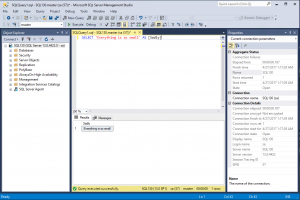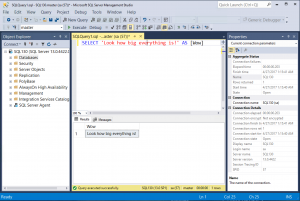Version numbers are confusing. SQL Server Management Studio (SSMS), the client user interface by which most DBAs access SQL Server, was decoupled from the server product for SQL Server 2016.
For the last 18 months or so, we have been receiving semi-regular updates to SSMS (which we can download from Microsoft, for free), which is amazing and awesome.
SQL Server 2017 was recently announced, as I mentioned last week, and the internal server version is going to be some variation of 14.0. The compatibility mode is 140. This follows logically from previous versions.
Management Studio, however, has taken a different tack with version numbers. The latest version, which was released at the end of April, is 17.0.
So if you’re confused, you’re not alone.
To make up for some of that confusion, here’s a neat trick in SSMS 17. Let’s say I want to present a session at a SQLSaturday. In the past, I had to modify the fonts and sizes for myriad settings in Management Studio. Paul Randal has a seminal post about this very thing.
With version 17, we can enable a new feature called Presenter Mode, which automatically sets the fonts and sizes of the SSMS interface to improve visibility when sharing your screen in a conference call or using a projector.
In the Quick Launch textbox on the top right of the screen (press Ctrl+Q), type the word PresentOn.
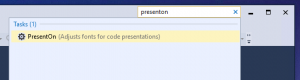 Our standard SSMS interface changes from this:
Our standard SSMS interface changes from this:
To switch it back to the default view, it’s not PresentOff as we might expect. Instead, we must type RestoreDefaultFonts in the Quick Launch textbox.
Note: the results grid will not take on the new settings until SSMS is restarted. Keep this in mind when switching Presenter Mode on and off.
If you have any more SQL Server Management Studio 17 tips to share, find me on Twitter at @bornsql.