At last week’s presentation to the Edmonton SQL Server user group, I spoke at length about the many extensions that are available for Azure Data Studio, and was asked by Chris Wood to share all the extensions I use.
It’s worth mentioning that for the most part Azure Data Studio extensions are extremely lightweight, both in download size and memory usage. Installing this many on SQL Server Management Studio (SSMS) would slow it down dramatically.
Note: not all extensions can be installed from the Extensions pane. For many of them you must visit a website, download the VSIX file and install it manually using the File > Install Extension from VSIX Package menu option. In most cases you can trust extensions from reputable publishers, but always take care.
Since I use a MacBook as my day-to-day computer, I am listing two sets of extensions, because some of them have dependencies on the underlying operating system.
Mac version
- Admin Pack for SQL Server (Microsoft) – a single package containing SQL Server Agent, SQL Server Profiler, SQL Server Import, and SQL Server Dacpac.
- Central Management Servers (Microsoft) – store a list of instances of SQL Server that is organized into one or more groups (more info here).
- Data Virtualization (Microsoft) – support for Data Virtualization in SQL Server 2019 and higher, including Virtualize Data wizards.
- Delete database (AlexP) – add a “Delete” option when right-clicking on a database.
- Demo Mode (Drew Skwiers-Koballa) – toggle the editor font size between your font and a larger font size.
- First Responders Kit (Drew Skwiers-Koballa) – work with the First Responder’s Kit from Brent Ozar Unlimited.
- Machine Learning (Microsoft) – manage packages and models, make predictions, and create notebooks to run experiments for SQL databases.
- MSSQL Db Insights (matticusau) – provide additional dashboard widgets to give you insight into your SQL Server instance.
- New Database (Kevin Cunnane) – add a “New Database” option when right-clicking on the Databases folder.
- Poor SQL Formatter (WSR Publishing, Inc) – use the popular Transact-SQL code formatter created by Tao Klerks.
- PostgreSQL (Microsoft) – connect, query, and manage Postgres databases with Azure Data Studio.
- PowerShell (Microsoft) – write and run PowerShell scripts with rich language support including syntax highlighting and IntelliSense.
- Query History (Microsoft) – keep a record of past executed queries. Note that it is in preview.
- SandDance for Azure Data Studio (msrvida) – visually explore, understand, and present your data.
- Schema Visualization (Jens Hunt) – visualize database schemas in Azure Data Studio using mermaid.js.
- Server Reports (Microsoft) – get useful performance-related insights, including tempdb.
- SQL Server Agent (Microsoft) – manage, configure and troubleshoot SQL Agent jobs.
- SQL Server Dacpac (Microsoft) – manage data-tier applications, working with DACPAC and BACPAC files.
- SQL Server Import (Microsoft) – the Import Flat File Wizard from SSMS, but in Azure Data Studio.
- SQL Server Profiler (Microsoft) – trace queries, but don’t be fooled by the name: this actually uses Extended Events.
- SQL Server Schema Compare (Microsoft) – compare DACPAC files and databases, and apply changes.
- sp_executesql to SQL (Pejman Nikram) – convert dynamic T-SQL to regular T-SQL for troubleshooting queries.
- SSMS Keymap (Kevin Cunnane) – use your favourite SSMS shortcuts in Azure Data Studio.
- Visual Studio IntelliCode (Microsoft) – show recommended code completion tips based on context.
- whoisactive (Microsoft) – get dashboard insights based on the popular sp_WhoIsActive, written by Adam Machanic.
Windows version
On my Windows development virtual machines I use all of the above extensions, as well as:
- Database Administration Tool Extensions for Windows (Microsoft) – get direct access to SSMS, including Properties and Generate Scripts.
- Redgate SQL Prompt (Redgate) – get access to snippets and powerful formatting options.
- Redgate SQL Search (Redgate) – search for and within objects across multiple databases.
- Plan Explorer (SentryOne) – get inside Azure Data Studio.
- SQL Assessment (Microsoft) – evaluate the configuration of SQL Server for best practices using the SQL Assessment API.
Share your favourite extensions in the comments below.
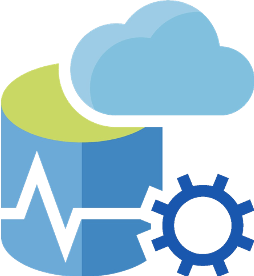
I’m not using ADS (I use SSMS fully at the moment, but am going to give ADS another shot soon) and I have to say I like your list! In SSMS, I really like SQL Prompt (work pays the bill on that for me, but if you can’t afford it ApexSQL Refactor is a similar tool that is free). SQL Search is awesome and free! I also like ApexSQL Model.
Plan explorer (another free one) I like and one that is not part of SSMS/ADS that I really like using is Database Health Monitor, but as it isn’t a plugin/addon to SSMS or ADS, I don’t think it fits into the list.
I was not aware that SQL Server Profiler used XE? Is that something new with the latest profiler or is that a special thing for ADS?
Profiler uses XEvents Profiler (from SSMS), in the ADS extension. And Poor SQL is good if you can’t afford SQL Prompt from Redgate.
I just checked the Network usage for the SQL Server Admin pack. It used 830GB over the last 30 days! I am disabling it, it’s either way too buggy or has some issue with it.
That’s appalling. Please log an issue on their GitHub repo.
Comments are closed.